How to set up an XMPP account:
I've decided to write this article as I've noticed over the last year or so that Google has started to abandon it's roots of supporting open source software / protocols and begin to implement a closed wall / garden in relation to some of it's products. With the introduction of Hangouts a number of years ago, I fear XMPP support is something they may decide to drop at a future date. This is something which would have a negative affect on me as pretty much all of the contacts on my XMPP roster have a gtalk account.
Why won't I use gtalk you ask? Privacy. Thanks to Edward Snowden we all know Google have sold out to the NSA and can't be trusted with our information. XMPP on the other hand is open source and is easier to trust with my personal information. To get started with XMPP, we need to download a chat client first. The client I recommend is Gajim as it's open source and works on a wide variety of operating systems. Once you've downloaded and installed gajim, it's time to find a server for your XMPP account. There's a website which lists a load of websites which are open for public registrations. Pick one of these sites.
Once you've registered an account, open up gajim. You should have a dialog box like this:
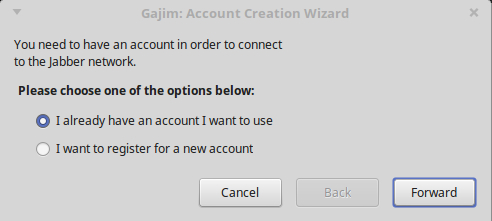
Select "I already have an account I want to use". This will give you the option to add your account to Gajim. Once you select "Forward" this is what will show up for you:
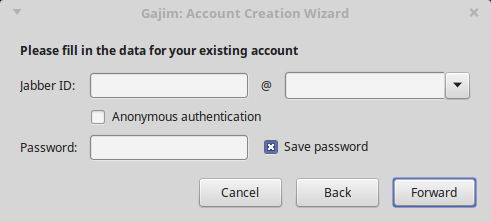
Under the "Jabber ID" Section, make sure you enter your username in the box on the left. The box on the right is where you enter the domain name (ie the part after the @ symbol). Finally enter your password and select "Forward". Once you select "Forward" this screen will pop up.
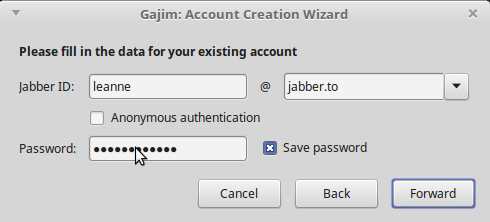
Once you click "Finish" your account will be set up and you will be ready to chat with other XMPP users.
© 2019 Leanne |  |
|  |
|  |
|  |
|  |
|  |
|  |
|  |
|  |
|  |
|  |
|
